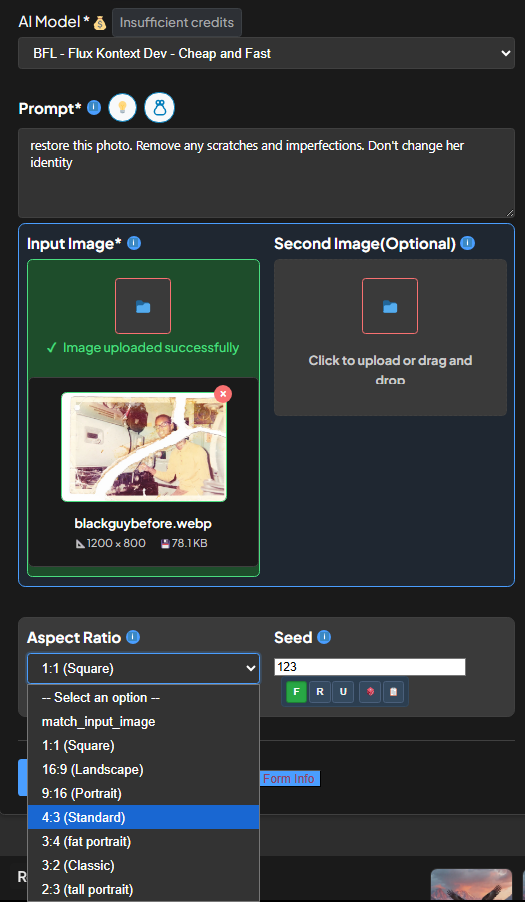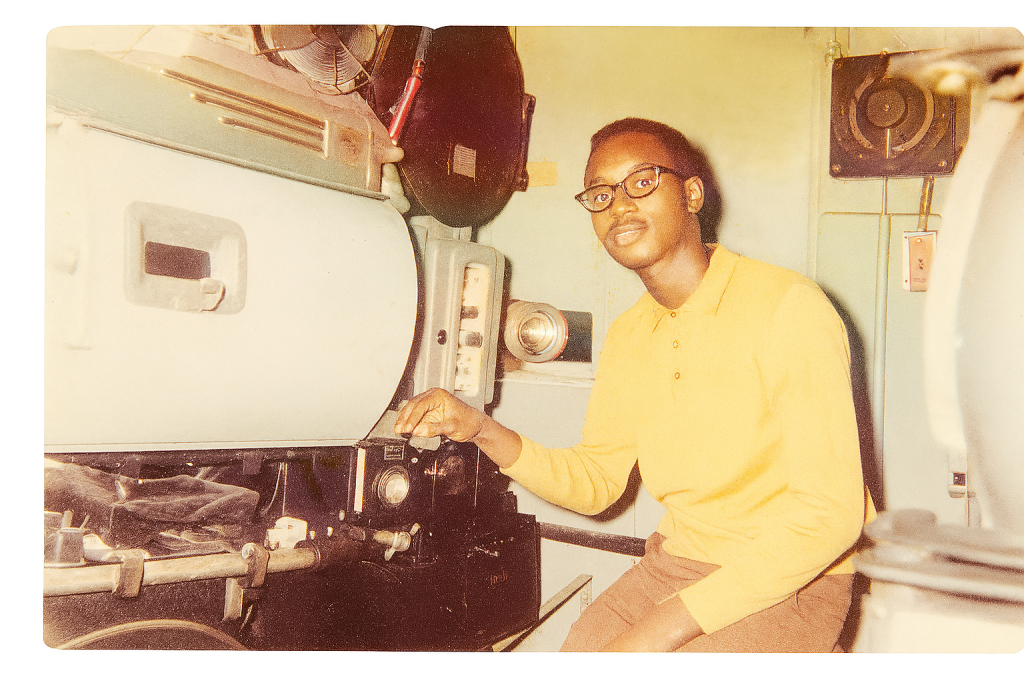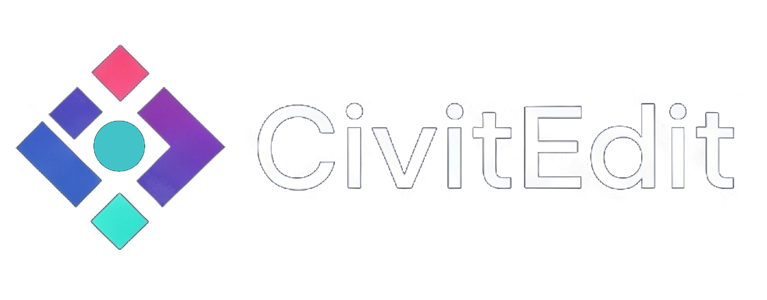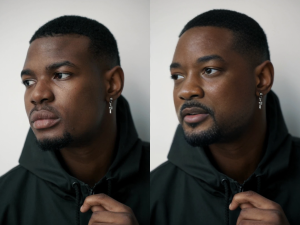Full Guide on Restoring Broken Images
Step 1
Have your broken image ready.
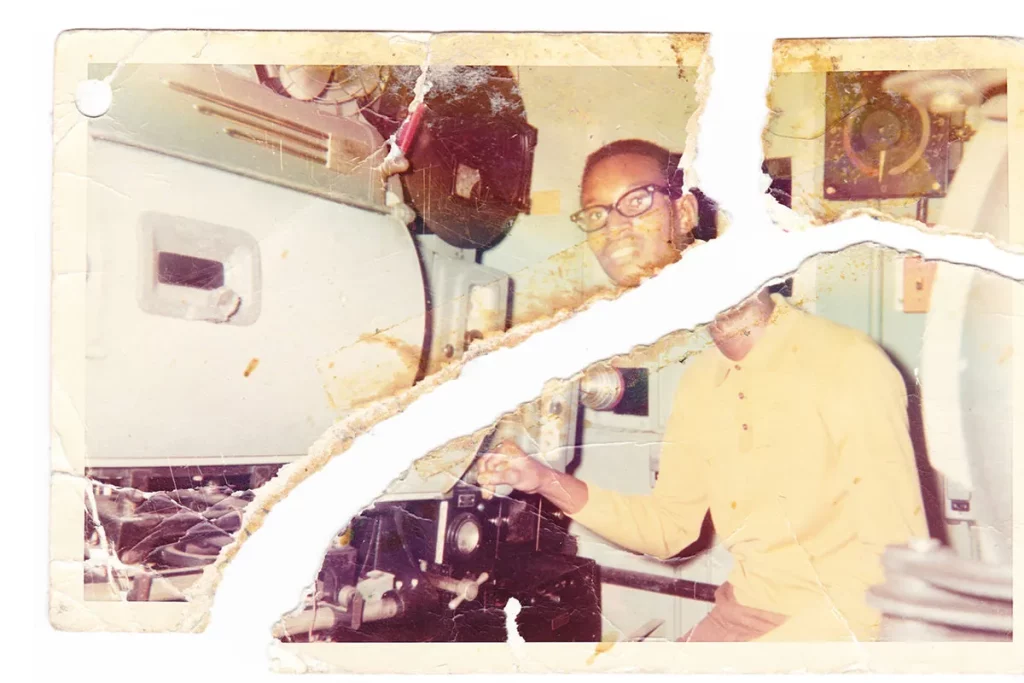
Step 2
Take your image into the edit section and click on the light bulb.
Then select the restore photo prompt and click on “add to prompt”
Note: you may have to improve or customise the prompt depending on how “badly” the orignal image is damaged.
Here I had to use a custom prompt as the image was badly broken :
“Restore this torn, aged color photograph to its complete form. Rebuild missing areas, keeping the man, his glasses, clothing, and background accurate. Remove cracks, stains, and tears while preserving the 1970s–80s warm vintage tones and natural texture. Maintain correct proportions, lighting, and shadows”
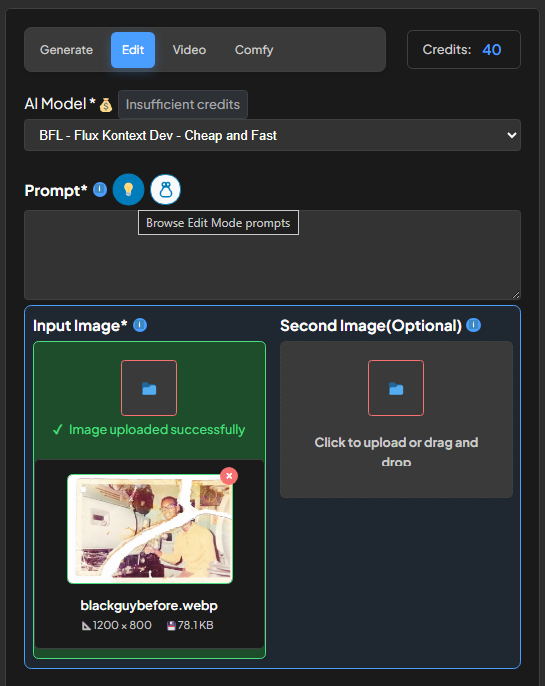
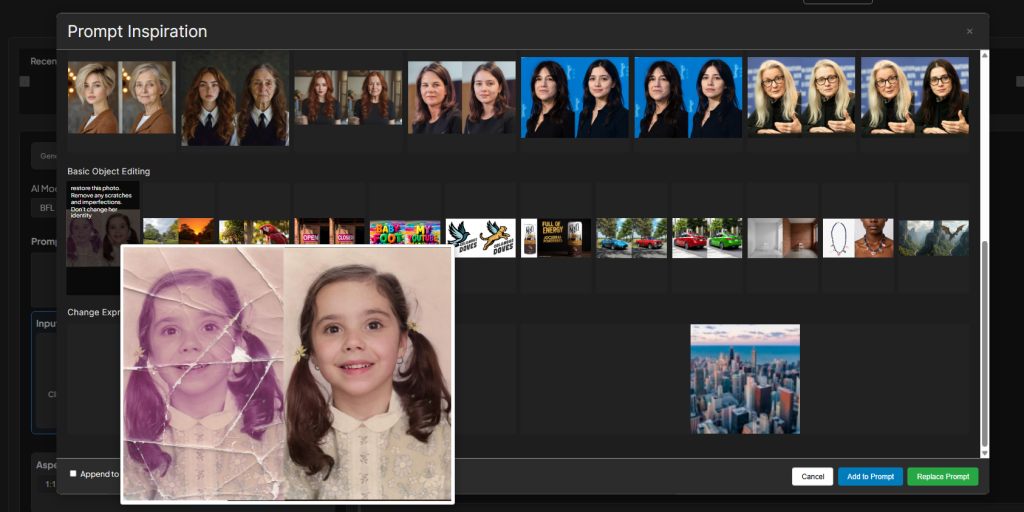
Step 3 – Generate
Select your desried ai model and aspect ratio. We reccomend the cheapest option (FLUX KONTEXT DEV) for this prompt as it doesnt require alot of energy, so higher models wont be neccesary.
Now finally, just click generate.