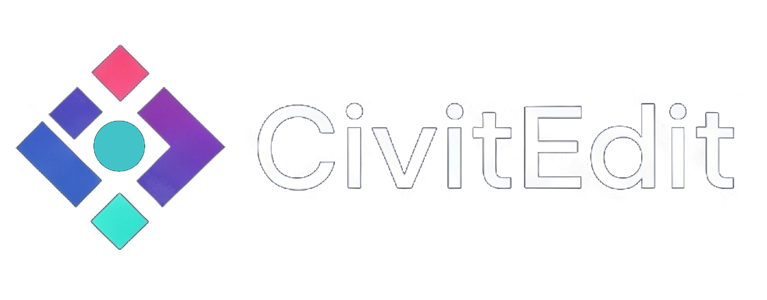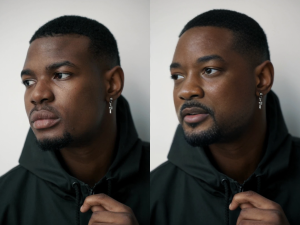How to Create AI Vlog-Style Videos with Veo 3
AI is opening up new ways to create realistic, cinematic vlogs — without ever picking up a camera. With Veo 3, you can generate vlog-style storytelling that feels like it was filmed on-location, using nothing more than creative ideas and strong prompts.
Here’s a step-by-step guide to go from concept → prompt → final AI video.
1. Start with a Vlog Concept
Every vlog needs a story — even a short one. Think about:
-
Setting – Urban streets, cozy cafes, nature trails, road trips, behind-the-scenes looks.
-
Tone – Relaxed, adventurous, cinematic, funny, raw.
-
POV – First-person camera, over-the-shoulder, or third-person “following along.”
Example concepts:
-
“A morning coffee run in a rainy European city.”
-
“A day hiking through golden autumn forests.”
-
“A street food tour in a busy night market.”
[Insert Image/Video: Concept brainstorming or moodboard here]

2. Break It into Vlog Moments
Instead of generating one long continuous video, plan small 5–8 second segments for:
-
Opening hook – Establish the setting quickly.
-
Activity shots – Actions like walking, cooking, shopping, or talking to camera.
-
Transition shots – Looking out a window, opening a door, stepping into a new location.
This keeps the AI output coherent and gives you more flexibility in editing later.
[Insert Image/Video: Scene list or storyboard sketch here]
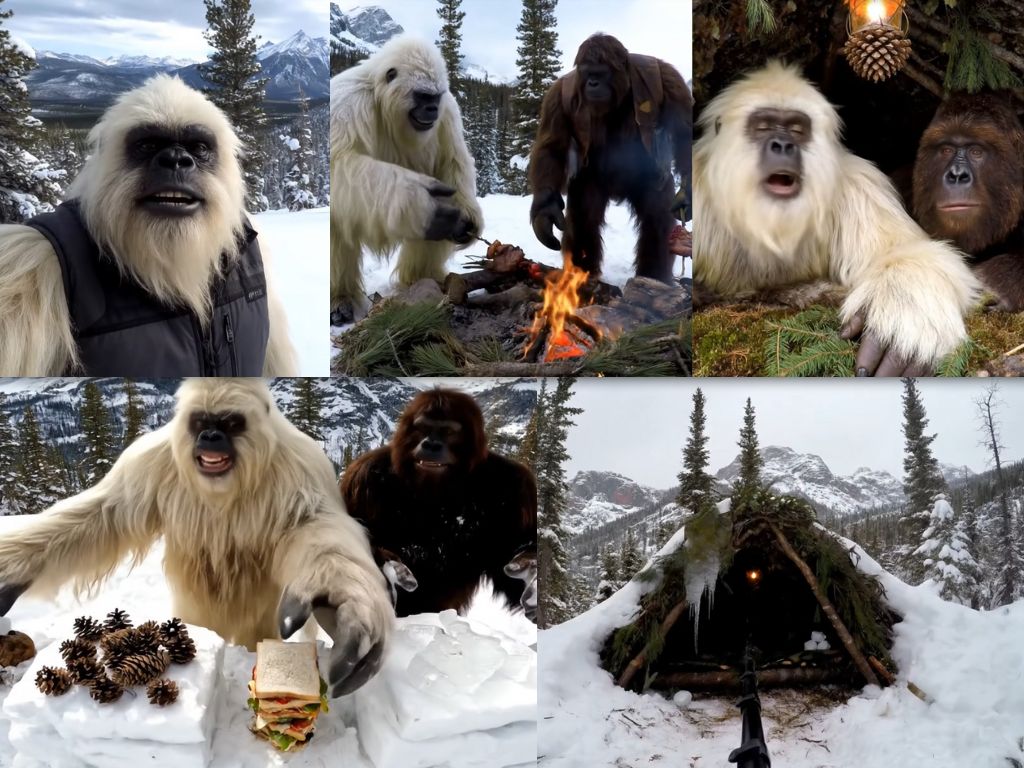
3. Write Your Veo 3 Prompts
When writing prompts for vlog-style videos in Veo 3:
-
Include camera style – “handheld,” “smooth tracking,” “POV shot,” “over-the-shoulder.”
-
Mention lighting & time of day – “golden hour sunlight,” “neon-lit night streets,” “overcast morning.”
-
Add movement – “camera follows subject through market,” “slow pan to reveal landscape.”
-
Keep clips short – Veo 3 works best in 5–8s bursts.
Example prompt:
“POV handheld vlog walking into a small coffee shop on a rainy morning, warm interior lighting, reflections on glass, realistic people in background, cinematic depth of field, soft camera shake, 8 seconds.”
Veo 3 Vlog Prompt Template
[Camera type & movement] vlog of [main subject/character] in [location/setting], [action they are doing], [lighting/time of day], [environment details], cinematic depth of field, [camera motion details], [duration in seconds].
Example Filled-In
Handheld POV vlog of a white-furred Bigfoot in snowy pine forest, walking toward a small campfire and waving to the camera, golden hour sunlight casting warm glow on snow, mountain peaks in background, gentle camera shake, 7 seconds.
Quick Tips for Using the Template
-
[Camera type & movement] – e.g., handheld POV, over-the-shoulder, smooth tracking, wide-angle pan.
-
[Main subject/character] – could be human, animal, creature, or fictional character.
-
[Location/setting] – be specific (urban night market, alpine forest, beach at sunset).
-
[Action they are doing] – keep it short and visual (making coffee, walking, waving, sitting by fire).
-
[Lighting/time of day] – golden hour, overcast morning, neon night, candlelight.
-
[Environment details] – snow falling, city lights, ocean waves, busy market stalls.
-
[Camera motion details] – gentle pan, slow dolly in, slight shake, steady tripod.
-
[Duration in seconds] – usually 5–8 seconds for best coherence.

4. Generate & Review
Run your prompts in Veo 3 and review:
-
Does the movement feel natural?
-
Is the camera style consistent?
-
Are the transitions smooth between clips?
If a shot doesn’t match, tweak the description — especially camera style and action — and regenerate.
5. Edit into a Vlog Flow
Bring your clips into your editing software (CapCut, DaVinci Resolve, Premiere, etc.) and:
-
Sequence them to tell the story.
-
Add background music, ambient sound effects, or voiceover.
-
Use subtle transitions or cuts to keep the pace natural.
-
Color-grade if needed for a consistent look.
6. Publish & Share
Export in the right format for your platform:
-
YouTube – 16:9
-
Instagram/TikTok – 9:16 vertical
-
Facebook/Twitter – 1:1 or 16:9
Pair it with an engaging title and thumbnail that matches the vibe of the vlog.